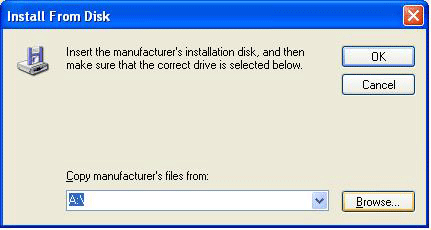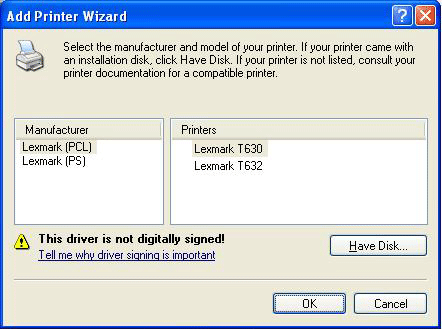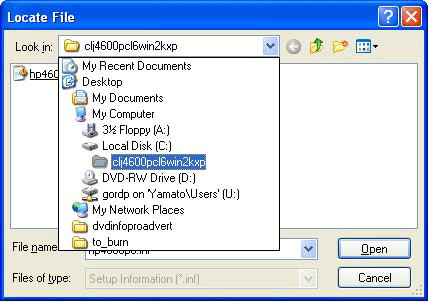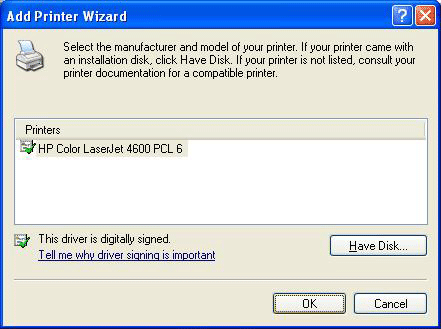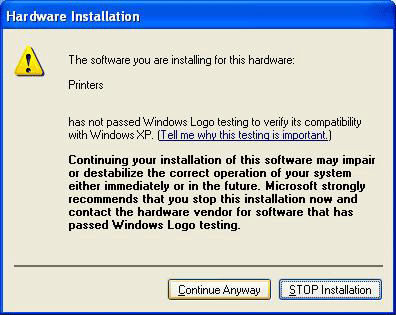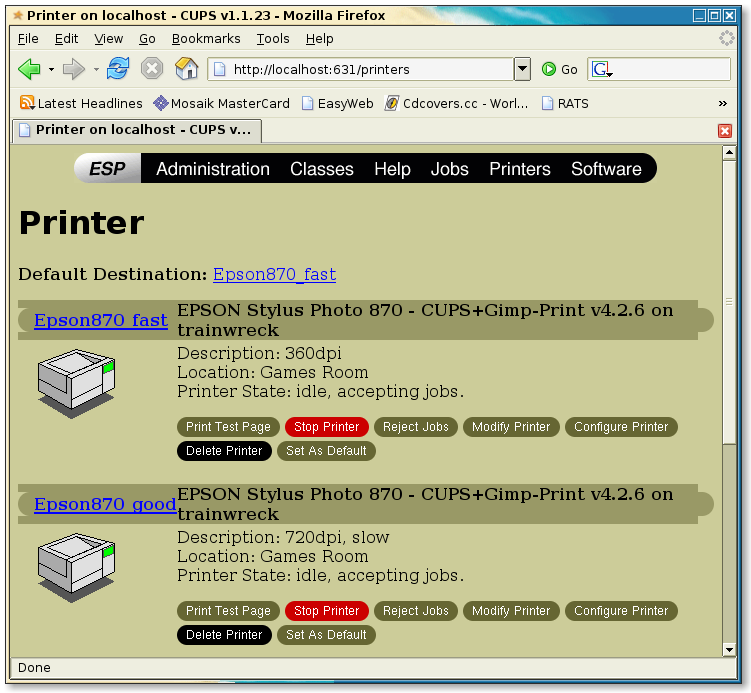Printers: Difference between revisions
No edit summary |
|||
| Line 8: | Line 8: | ||
==='''InfoNet Media Lab'''=== | ==='''InfoNet Media Lab'''=== | ||
IMLab HP Color LaserJet 4600n | |||
142.58.183. | IP: 142.58.183.240 Host: sr-isoroku | ||
142.58.183. | |||
IMLab BW T630 | |||
IP: 142.58.183.241 Host: sr-dumitrescu | |||
IMLab T630 (Lexmark T630n B&W laser) | |||
IP: 142.58.183.244 Host: sr-zhukov | |||
==='''Server Room'''=== | ==='''Server Room'''=== | ||
| Line 18: | Line 26: | ||
==='''EC3 Lab'''=== | ==='''EC3 Lab'''=== | ||
EC3Lab B/W T630 (Lexmark T630n B/W laser) | |||
142.58.183. | IP: 142.58.183.245 Host: sr-rommel | ||
142.58.183. | HP 4600n (colour laser) | ||
IP: 142.58.183.246 Host: sr-macarthur | |||
==='''Grad Student Lounge Area'''=== | |||
EC3Lab HP Color LaserJet 4600n | |||
IP: 142.58.183.247 Host: sr-monty | |||
Lexmark T630n (B&W laser) | |||
IP: 142.58.183.248 Host: sr-patton | |||
==='''SVE Lab'''=== | ==='''SVE Lab'''=== | ||
Lexmark T640n (B&W laser) | |||
IP: 142.58.183.243 Host: sr-yamamoto | |||
HP Colour LaserJet 4650n | |||
142.58.183. | IP: 142.58.183.242 Host: sr-mountbatten | ||
==Windows Printer Installation== | ==Windows Printer Installation== | ||
Revision as of 20:43, 28 August 2006
Printers
If you have a Mac or Linux machine with an automatic DNS discovery tool, such as Bonjour, Avahi, or howl, you can browse our network for these printers to add them. If the name is in italics, it is available through DNS discovery with exactly the same name.
This page is being updated as the printer settings have changed again.
InfoNet Media Lab
IMLab HP Color LaserJet 4600n
IP: 142.58.183.240 Host: sr-isoroku
IMLab BW T630
IP: 142.58.183.241 Host: sr-dumitrescu
IMLab T630 (Lexmark T630n B&W laser)
IP: 142.58.183.244 Host: sr-zhukov
Server Room
209.87.56.203 Lexmark T630
EC3 Lab
EC3Lab B/W T630 (Lexmark T630n B/W laser)
IP: 142.58.183.245 Host: sr-rommel
HP 4600n (colour laser)
IP: 142.58.183.246 Host: sr-macarthur
Grad Student Lounge Area
EC3Lab HP Color LaserJet 4600n
IP: 142.58.183.247 Host: sr-monty
Lexmark T630n (B&W laser)
IP: 142.58.183.248 Host: sr-patton
SVE Lab
Lexmark T640n (B&W laser)
IP: 142.58.183.243 Host: sr-yamamoto
HP Colour LaserJet 4650n
IP: 142.58.183.242 Host: sr-mountbatten
Windows Printer Installation
The following screenshots will guide you through a typical Lexmark T630 installation on a WindowsXP workstation.
First, invoke the Add Printer Wizard, choose to use a network printer, and specify the TCP/IP address of the desired printer (above).
File:Connecting printers 1.png
You can get the Lexmark T630 or HP4600 drivers from the wiki. Unzip them to your C:\ drive, then tell the Add Printer Wizard that you Have Disk:
Browse to find the files; representative paths are shown (these paths result automatically from the unzipping)
File:Connecting printers 4.PNG
You will probably have to accept an unsigned driver.
It is preferable to choose the PCL (Page Control Language) driver option:
The HP4600 path is very similar to the Lexmark T630, if that's what you are installing:
Nothing we can do about this; accept the unsigned (Lexmark) driver, and wrap up your installation. You can print a test-page if you wish, to verify that it works.
Mac OS-X Printer Installation
OS X 10.3
OS X 10.4
HP Colour Laserjet Printers
First, click an empty portion of your desktop, then click Go > Utilities. Double click the Printer Setup Utility, then hit Add. The image below should help you the rest of the way.
Lexmark B&W Printers
To set up a Lexmark printer, follow the same instructions as for an HP printer, except use the configuration below after clicking Add.
SuSE Linux Printer Installation (using CUPS)
YAST -> Printers ??? One tool for this is actually gnome-cups-manager (Gentoo: emerge -v gnome-cups-manager), which is found under ???
On any system running CUPS (Common Unix Printing System - all modern Unices), you can point a browswer at port 631 on the local machine: