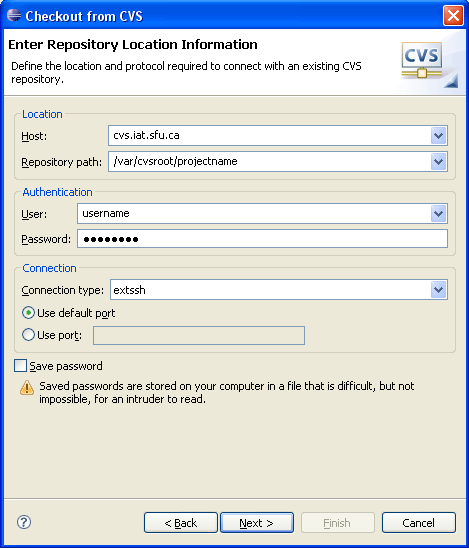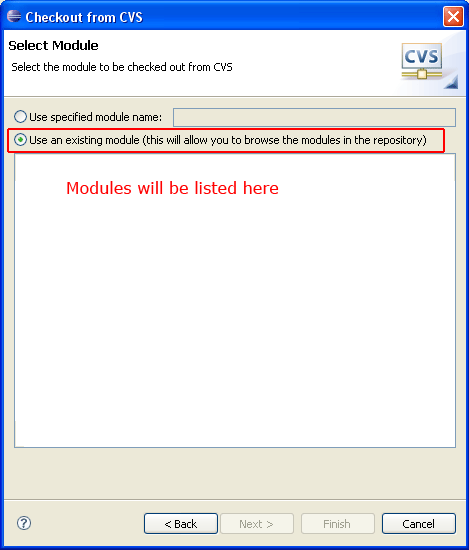HOWTO Access The CVS Server: Difference between revisions
Jump to navigation
Jump to search
No edit summary |
|||
| Line 1: | Line 1: | ||
Research has CVS and SVN repositories available for research projects. This page should explain exactly how to access it. | |||
For those who don't like to read, here is all the information you'll need:<br /> | |||
'''Use CVS_RSH="ssh" with the URL being :ext:$user@cvs.iat.sfu.ca:/var/cvsroot/$foobar''' | |||
== | == Command Line on Linux == | ||
Checkout | Checkout | ||
# export CVSROOT=:ext:username@cvs.iat.sfu.ca:/var/cvsroot/projectname | # export CVSROOT=:ext:username@cvs.iat.sfu.ca:/var/cvsroot/projectname | ||
| Line 10: | Line 12: | ||
# cvs update modulename | # cvs update modulename | ||
== | == Eclipse on Windows == | ||
To checkout a repository with Eclipse, use the Import Project tool from CVS. Enter the information below with Your projectname, and Your username/password | |||
[[Image:eclipse-cvs-checkout.gif]] | [[Image:eclipse-cvs-checkout.gif]] | ||
Then, select Use an existing module to see a list of which modules you can checkout (they will be listed below). | |||
[[Image:eclipse-cvs-checkout-module.gif]] | [[Image:eclipse-cvs-checkout-module.gif]] | ||
Revision as of 21:36, 7 September 2006
Research has CVS and SVN repositories available for research projects. This page should explain exactly how to access it.
For those who don't like to read, here is all the information you'll need:
Use CVS_RSH="ssh" with the URL being :ext:$user@cvs.iat.sfu.ca:/var/cvsroot/$foobar
Command Line on Linux
Checkout
# export CVSROOT=:ext:username@cvs.iat.sfu.ca:/var/cvsroot/projectname # export CVS_RSH=ssh # cvs checkout modulename
Update
# cvs update modulename
Eclipse on Windows
To checkout a repository with Eclipse, use the Import Project tool from CVS. Enter the information below with Your projectname, and Your username/password
Then, select Use an existing module to see a list of which modules you can checkout (they will be listed below).