Printers
In case a printer has not been installed on your workstation, here is a handy reference to install a Research printer under Windows, Mac, or Linux.
If you have a Mac or Linux machine with an automatic DNS discovery tool, such as Bonjour, Avahi, or Zeroconf, you can browse the network for these printers to add them. The printers will show up with a name listed below (like sr-isoroku); further details in each operating system section.
Install a Printer
- To install a new printer, find out which printers are closest to you and note the printer's hostname, such as sr-isoroku.iat.sfu.ca. You can find a complete list below.
- Follow the guide below for your operating system to add the printer:
Research Printers
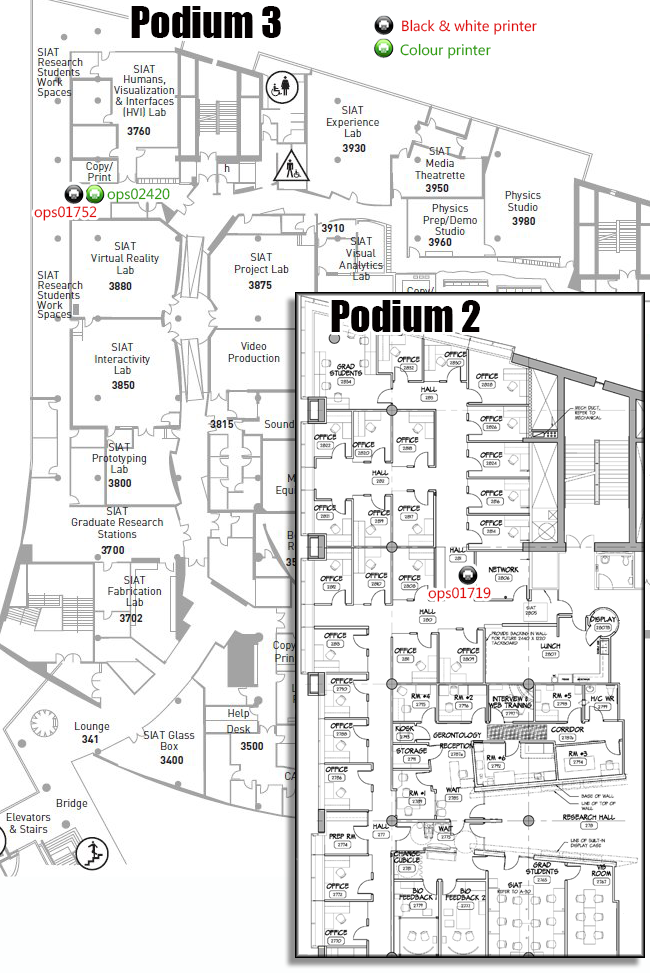
- sr-baika.iat.sfu.ca (HP Color LaserJet 2820, colour)
- sr-dumitrescu.iat.sfu.ca (Lexmark T630, monochrome, has duplexer)
- sr-ike.iat.sfu.ca (Lexmark T630, monochrome, with duplexer. Located on Podium 2.)
- sr-isoroku.iat.sfu.ca (HP Colour LaserJet 4600, color, no duplexer)
- sr-macarthur.iat.sfu.ca (HP Colour LaserJet 4600, color, no duplexer)
- sr-mountbatten.iat.sfu.ca (Lexmark T630, monochrome, with duplexer)
- sr-painlab.iat.sfu.ca (HP LaserJet P2055dn, monochrome, duplexer)
This printer may only be used by Pain Lab researchers!
- sr-patton.iat.sfu.ca (Lexmark T650dnx, monochrome, with duplexer)
- sr-rommel.iat.sfu.ca (Lexmark T630, monochrome, with duplexer)
- sr-yamamoto.iat.sfu.ca (HP Colour LaserJet 4650, color, no duplexer)
- sr-zhukov.iat.sfu.ca (Lexmark T640, monochrome, with duplexer)
Drivers
Follow the links below to download the printer driver you need to install on your computer:
- Lexmark 32-bit driver
- Lexmark 64-bit Universal PCL driver - tested and used for Windows 7
- HP 32-bit Universal PS driver - newest!
- HP 32-bit driver - use only if Universal driver (above) doesn't work; this one is older
- HP 64-bit Universal PS driver - tested and used for Windows 7
How to Reset a printer
Lexmark T630
- Turn off the printer.
- Hold SELECT and RETURN while booting until the display reads 'PERFORMING SELF TEST'.
- The configuration menu will come up, browse it using the arrows until you get to MAINTENANCE PAGE COUNT.
- Press SELECT, RESET should be displayed. Press SELECT again. Then return to the configuration menu and exit.
Lexmark T640
- Turn off the printer.
- Hold the Checkmark and the right arrow button while booting until the display reads 'PERFORMING SELF TEST'.
- Brose the configuration menu until you see 'Reset Maint Cnt', and press the checkmark.
- When reset is displayed, press the checkmark again. Reboot the printer.
HP Color LaserJet
- Reboot the printer. When the display starts counting memory, until all 3 LEDs are solid.
- Press down on the arrow to navigate the menu to COLD RESET.
- Press the checkmark.
Can't Figure Out How to Enable Duplex Printing?
- If you can't enable the duplex printing on your printer (currently only available on Lexmark black-and-white printers with the duplex paper feed tray mounted underneath), go into your Devices and Printers page, right-click on your printer, and in the context menu, click on Printer Properties.
- Then click on Device Settings tab, and find the entry for Duplex printing. If you're using Windows 7, you can click on the hyperlink beside it to set it to Installed. If you're using Windows XP, if it doesn't show up in the right hand column, then select it in the left hand column, and then click on the Add button, which then adds that option.
- Once that's done, you can then go back into the Devices and Printers page, right-click on your printer, and then in the context menu, click on Printing Preferences.
- You should now be able to alter the option for Duplex Printing, or Print on Both Sides.