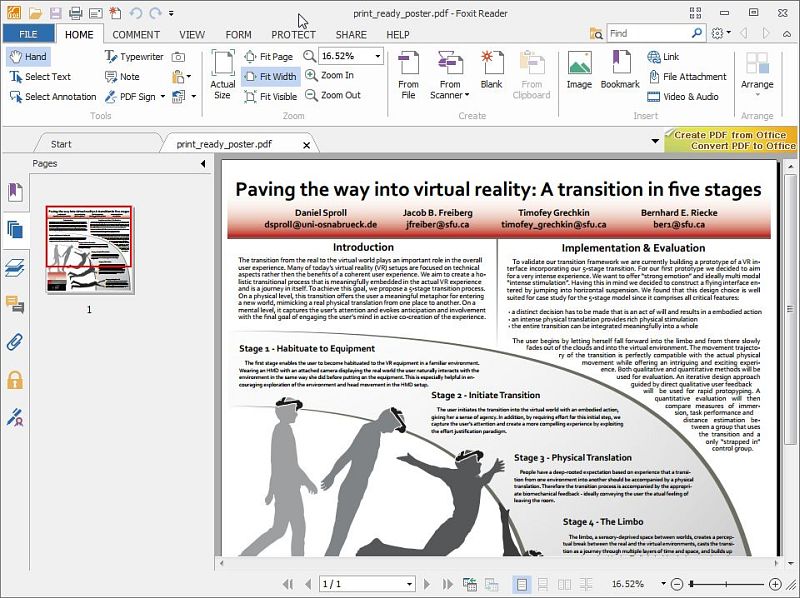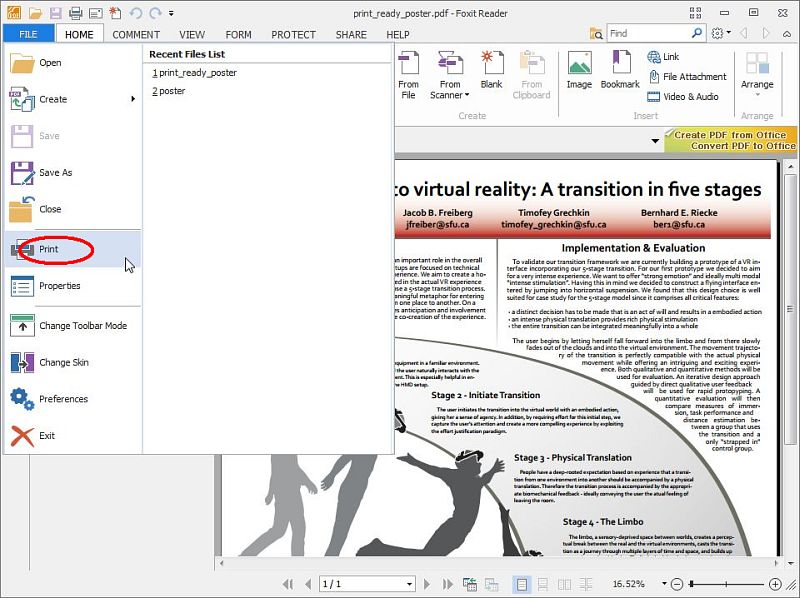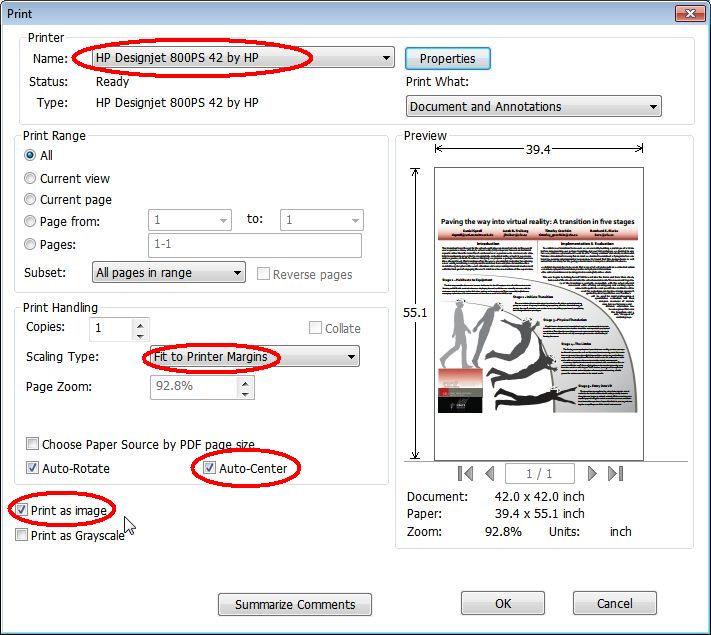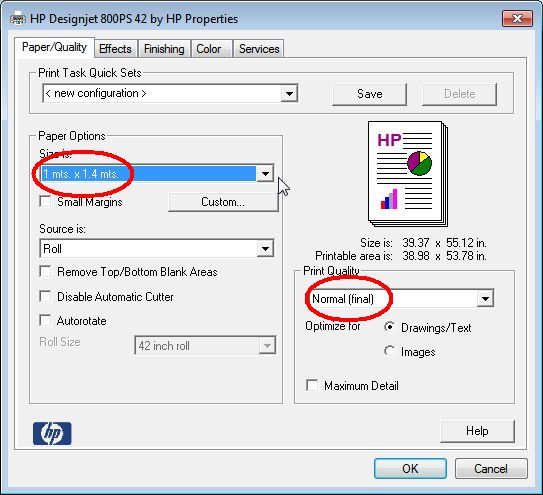Using the Large Format Printer and Scanning PC
The only way to use the large format printer, film and flat bed scanners, and SR-Mercury colour laser printer is to log on to the PC at that station.
Logging onto the Computer
- You can log onto the PC with either your Research account credentials, or by using the Guest account which does not require a password. If you log on with your Research account, your network storage area will automatically be mounted as drive U:. This will give you immediate access to your network-stored files.
- If the computer is asking for the password for someone else's account (user name), you can change to your account by clicking on the Switch User button, and then click on the Other User button.
- If you want to log on with your Research account, just enter your Research account user name and password.
- If you want to log on to the Guest account, type sr-01870\guest and leave the password field blank.
- Because this is a shared PC, we suggest that you delete your files when you're finished using it!
- Do not install any executable software onto the computer!
Ports
- There are card slots and a single USB port on the front of the PC.
- Do not unplug any of the USB or Firewire cables from the rear of the PC.
Large Format Printer
DO NOT WAIT UNTIL THE LAST MINUTE BEFORE PRINTING YOUR POSTER!
We do our best to ensure that the PC/printer combination is always working, but since this is a shared work station, it is not unusual for someone to have messed up the printer drivers or other aspects of the computer. If you have a poster that you need for a presentation, please print it a few days before your deadline.
Printing poster-sized images to the printer is a finicky business and mistakes result in a lot of wasted paper and ink. With that in mind, please follow these instructions exactly:
- The paper size is 1 metre x 1.4 metres (39.37" x 55.12"). Produce your poster or image to those dimensions.
- Save your output file in PDF format.
- Use Foxit Reader to open your PDF file on the printer computer. If you double-click on your PDF file, Foxit Reader should be the default application that opens your file. (We don't want to use Adobe Reader because it uses its own printer driver.)
- Click on File > Print.
- In the Printer dialog box, ensure that these settings are set as follows:
- Click on the Properties button and ensure these settings are set as follows:
- Once all the settings have been set, you can print your file. This will take several minutes.