Konica Minolta Printer Driver - How to Install
Obtaining the Printer Driver
Download the printer driver .zip file that matches the printer and your computer's operating system:
Konica Minolta Bizhub C364 colour multi-function printer
- Windows 7 64-bit, driver version 1.2.1.0 media: KM_C364_Win_7_v1210.zip
- Mac OS X 10.6-10.8, driver version 3.0.2 media: KM_C364_3.0.2_OSX10-6-7-8.zip
- Mac OS X 10.9, driver version 4.5.2 media: KM_C364_4.5.2_OSX10-9.zip
Konica Minolta Bizhub 423 monochrome multi-function printer
- Windows 7 64-bit, driver version 1.4.0.0 media: KM_423_Win_7_v1400.zip
- Mac OS X 10.6-10.8, driver version 1.5.0 media: KM_423_1.5.0_OSX10-6-7-8.zip
- Mac OS X 10.9, driver version 1.7.0 media: KM_423_1.7.0_OSX10-9.zip
Installing the Printer Driver
Windows
Unzip the printer driver file, go into the resulting Driver folder and run Setup64.exe.
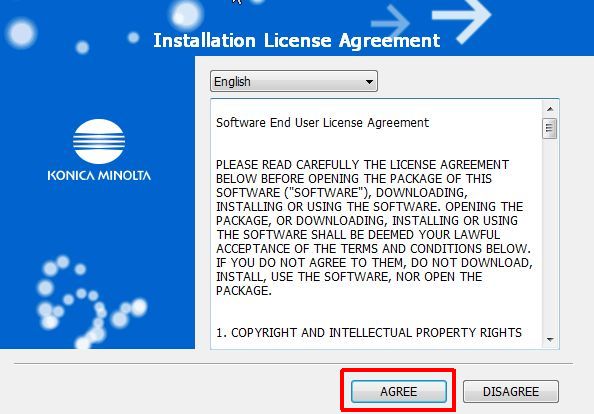
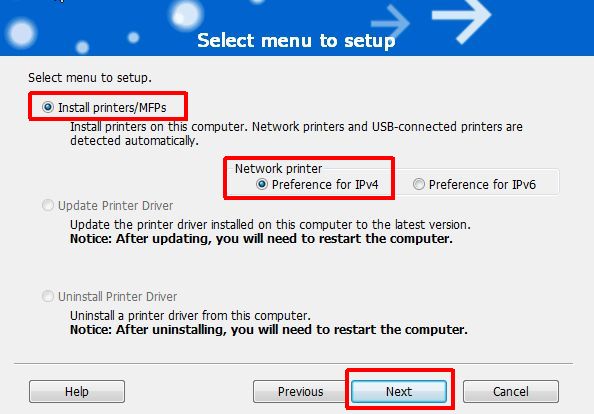
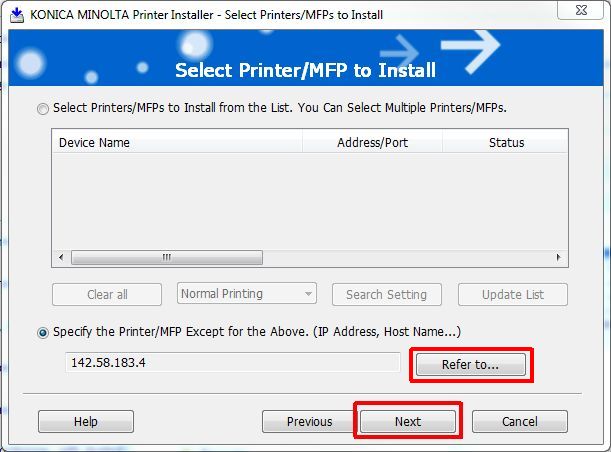
Once it has returned control to you, select Specify the Printer/MFP...(IP Adress, Host Name..., then click on Refer to... It will take you to the Manual Selection dialog.
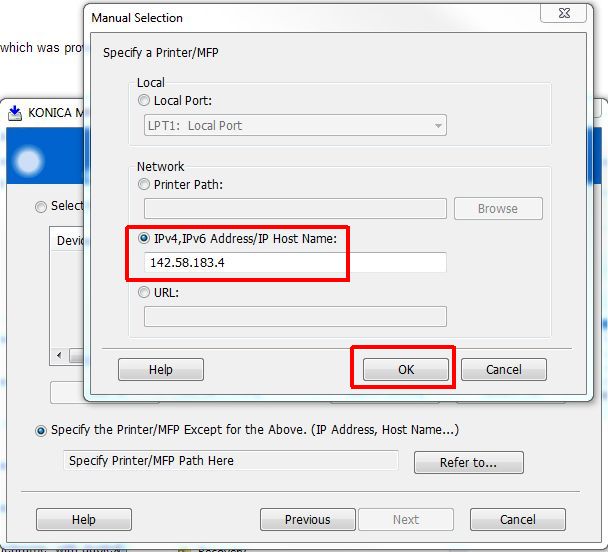
When you're back at the Select Printer/MFP to Install dialog, click on Next.
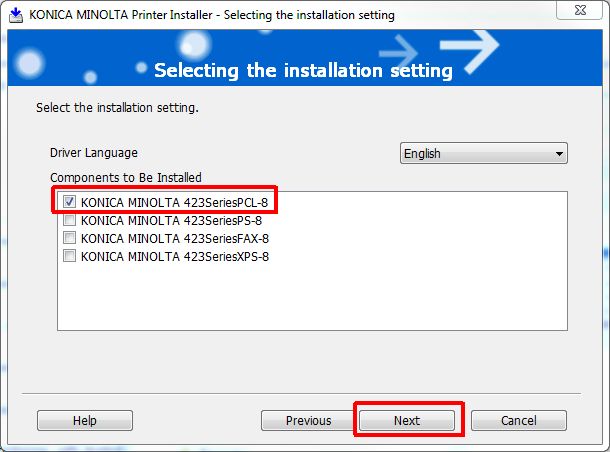
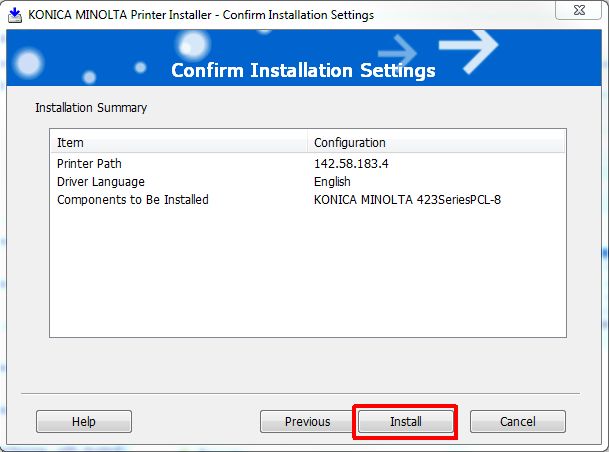
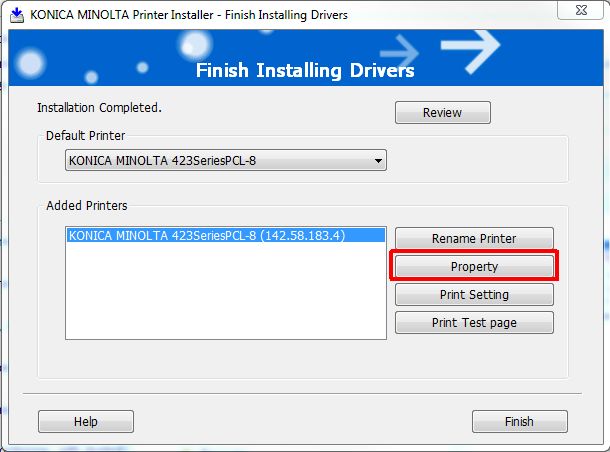
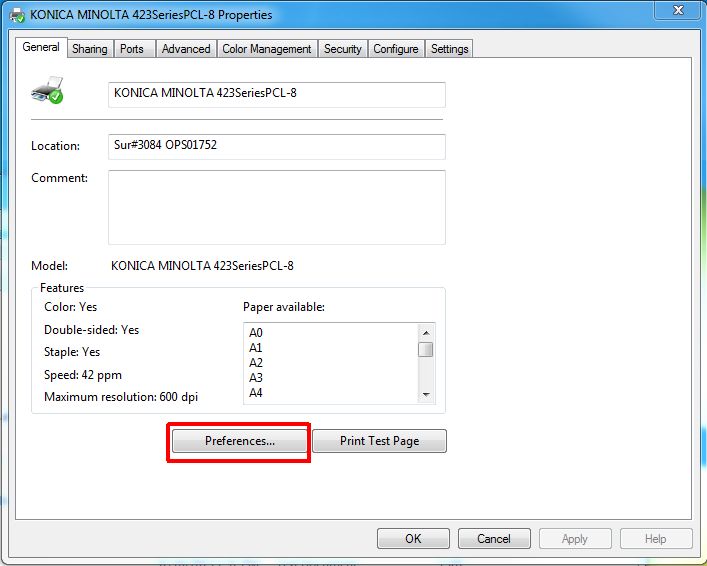
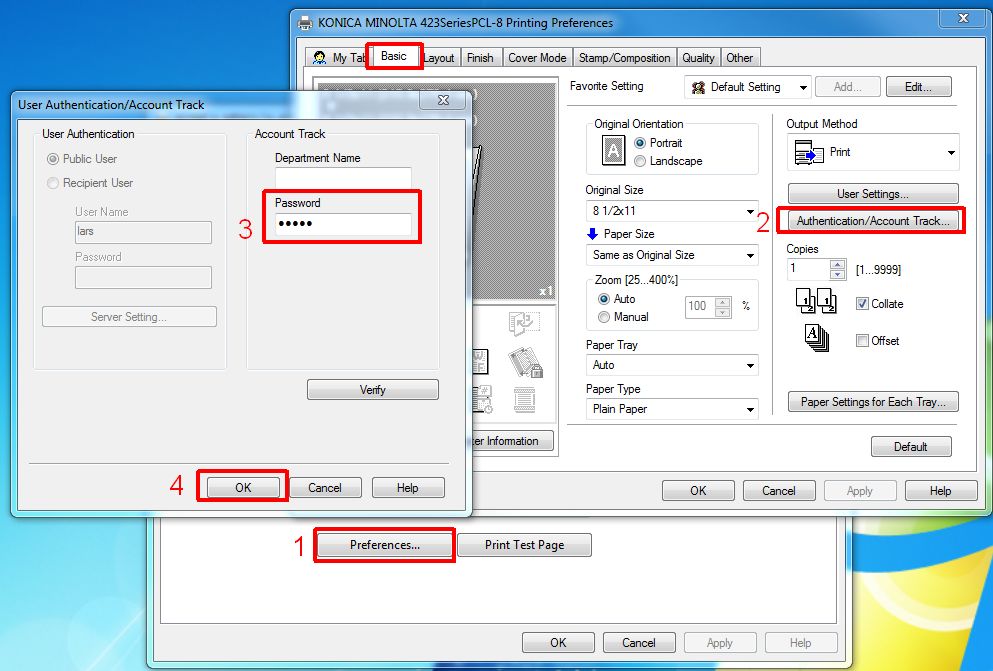
On the User Authentication/Account Track dialog, enter your account tracking code in the Password field, then click on OK.
Click OK on the subsequent dialogs, and Finish on the last dialog.