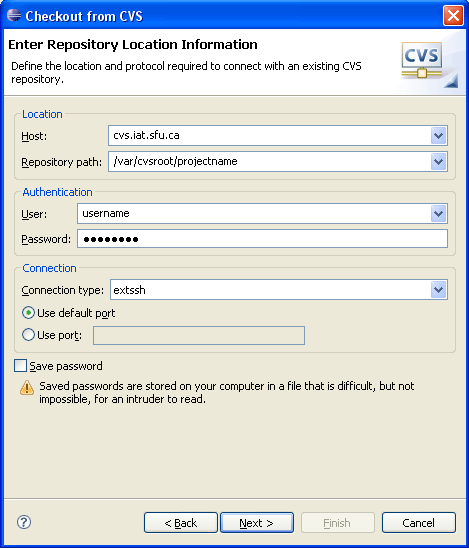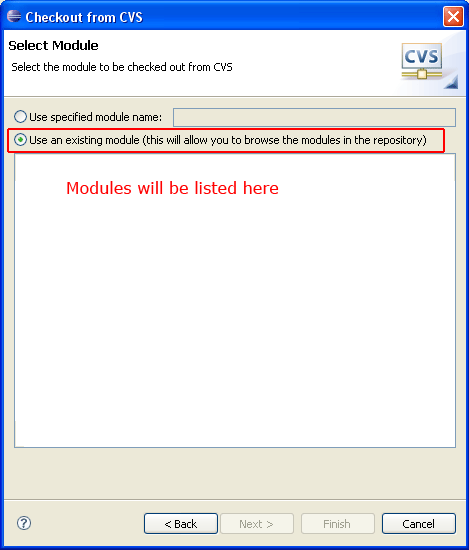HOWTO Access The CVS Server: Difference between revisions
Jump to navigation
Jump to search
No edit summary |
No edit summary |
||
| (5 intermediate revisions by one other user not shown) | |||
| Line 1: | Line 1: | ||
For those who don't like to read, here is the information you'll need (replace $user with your username and $repository with your repository name): | |||
'''Use CVS_RSH="ssh" with the URL being :ext:$user@cvs.iat.sfu.ca:/var/cvsroot/$repository''' | |||
== Command Line on Linux == | |||
Checkout | |||
# export CVSROOT=:ext:username@cvs.iat.sfu.ca:/var/cvsroot/projectname | |||
# export CVS_RSH=ssh | |||
# cvs checkout modulename | |||
Update | |||
# cvs update modulename | |||
== Eclipse on Windows == | |||
To checkout a repository with Eclipse, use the Import Project tool from CVS. Enter the information below with Your projectname, and Your username/password | |||
[[Image:eclipse-cvs-checkout.gif]] | |||
Then, select Use an existing module to see a list of which modules you can checkout (they will be listed below). | |||
[[Image:eclipse-cvs-checkout-module.gif]] | |||
Latest revision as of 22:46, 9 January 2009
For those who don't like to read, here is the information you'll need (replace $user with your username and $repository with your repository name):
Use CVS_RSH="ssh" with the URL being :ext:$user@cvs.iat.sfu.ca:/var/cvsroot/$repository
Command Line on Linux
Checkout
# export CVSROOT=:ext:username@cvs.iat.sfu.ca:/var/cvsroot/projectname # export CVS_RSH=ssh # cvs checkout modulename
Update
# cvs update modulename
Eclipse on Windows
To checkout a repository with Eclipse, use the Import Project tool from CVS. Enter the information below with Your projectname, and Your username/password
Then, select Use an existing module to see a list of which modules you can checkout (they will be listed below).