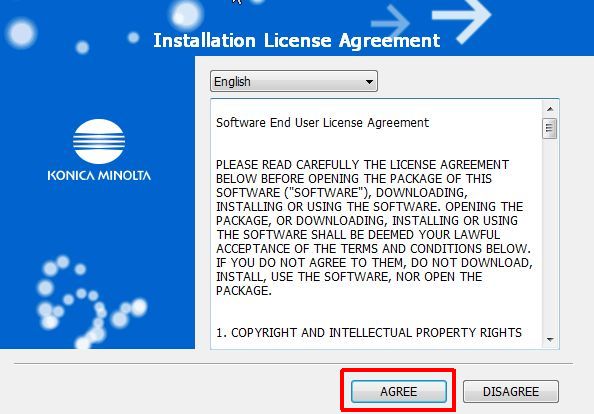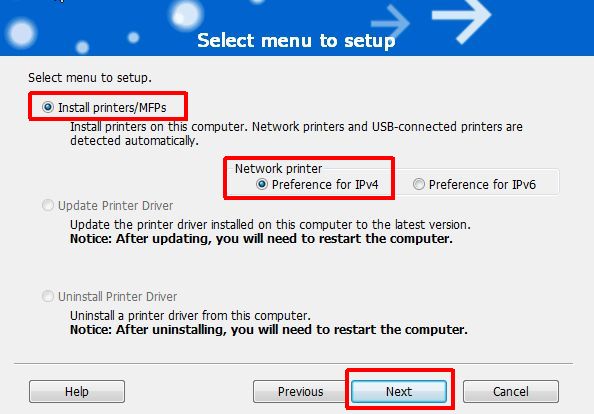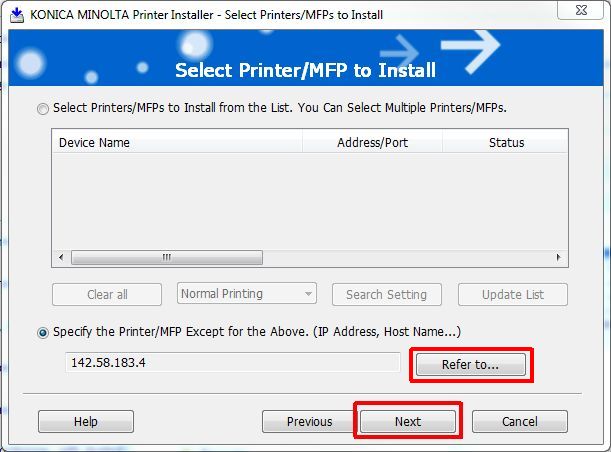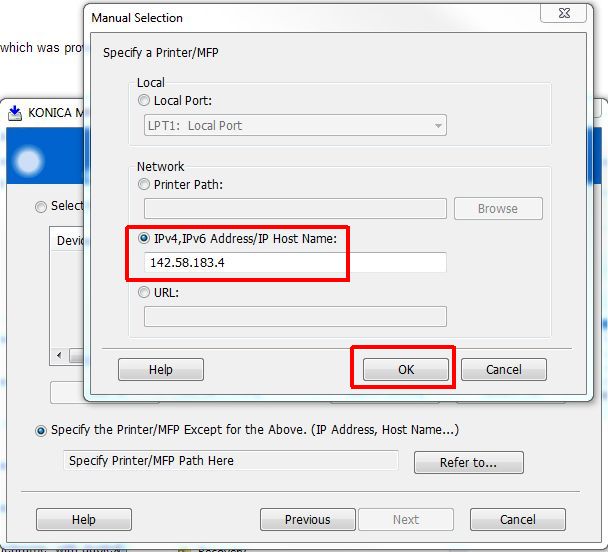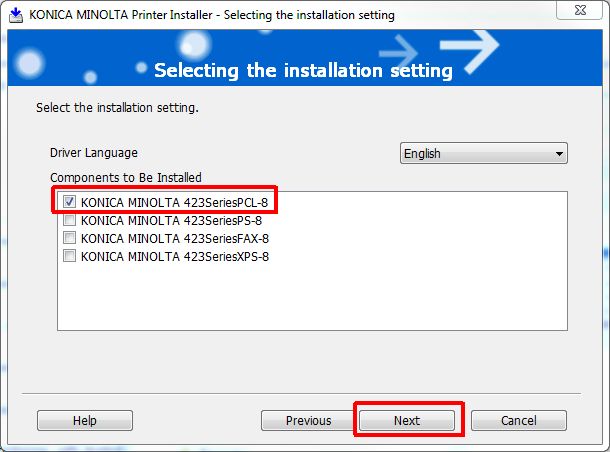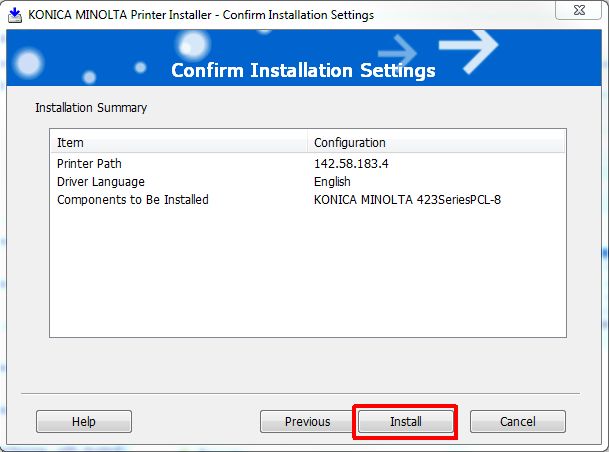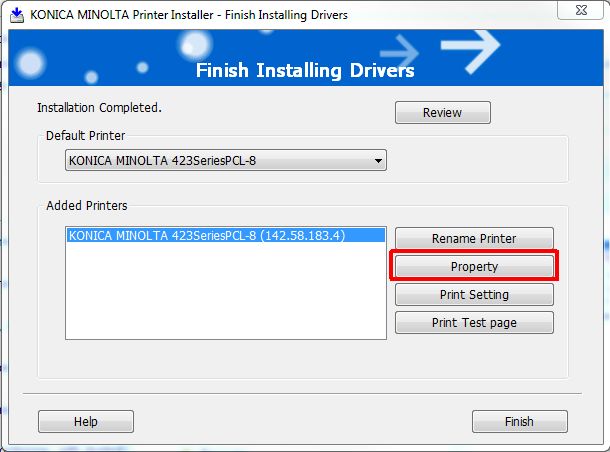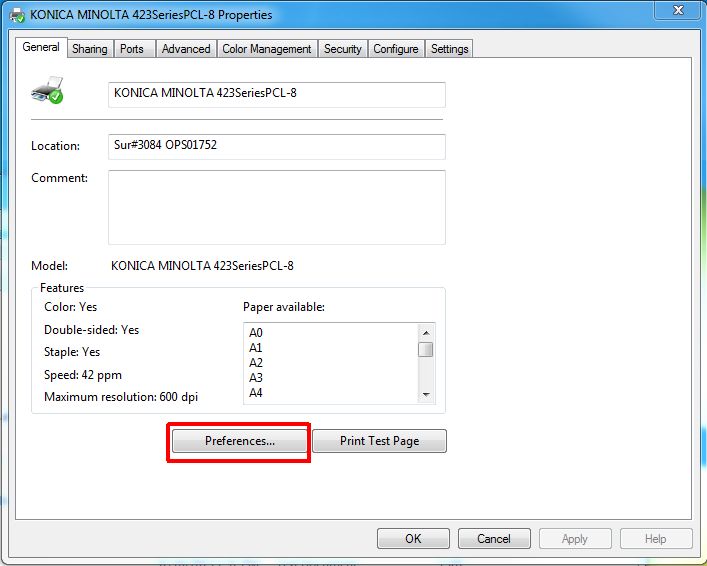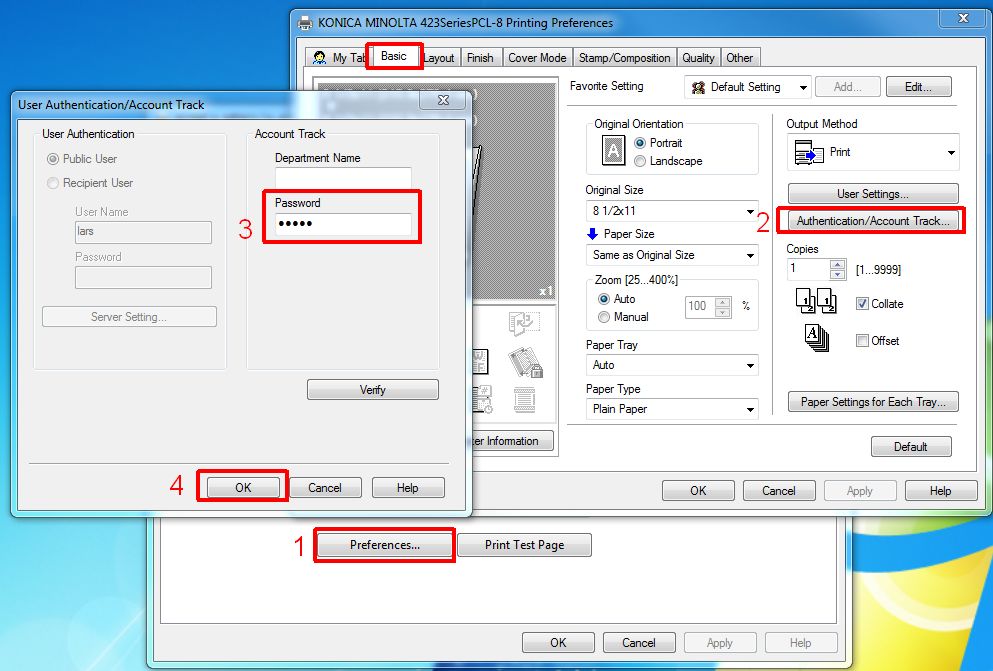Konica Minolta Printer Driver - How to Install
Obtaining the Printer Driver
Download the printer driver .zip file that matches the printer and your computer's operating system:
Konica Minolta Bizhub C364 colour multi-function printer
- Windows 7 64-bit, driver version 1.2.1.0 media: KM_C364_Win_7_v1210.zip
- Mac OS X 10.6-10.8, driver version 3.0.2 media: KM_C364_3.0.2_OSX10-6-7-8.zip
- Mac OS X 10.9 (Mavericks), driver version 4.5.2 media: KM_C364_4.5.2_OSX10-9.zip
Konica Minolta Bizhub 423 monochrome multi-function printer
- Windows 7 64-bit, driver version 1.4.0.0 media: KM_423_Win_7_v1400.zip
- Mac OS X 10.6-10.8, driver version 1.5.0 media: KM_423_1.5.0_OSX10-6-7-8.zip
- Mac OS X 10.9 (Mavericks), driver version 1.7.0 media: KM_423_1.7.0_OSX10-9.zip
Installing the Printer Driver
Windows
You will require an account tracking code and the IP address of the printer you want to install. IP addresses for the Konica Minolta printers can be found here.
Unzip the printer driver file, go into the resulting Driver folder and run Setup64.exe.
You have now succesfully installed the printer driver.