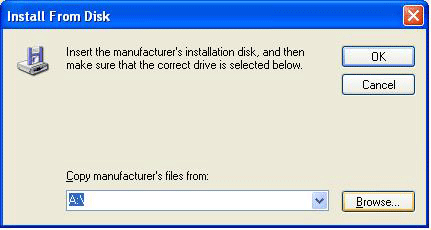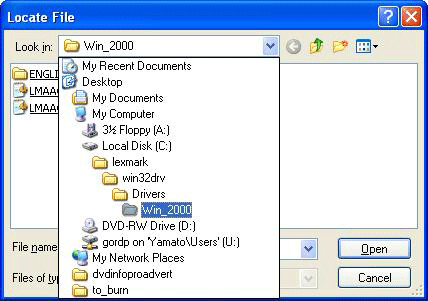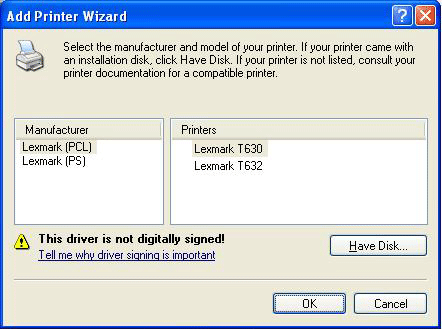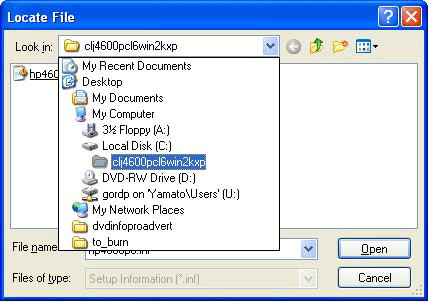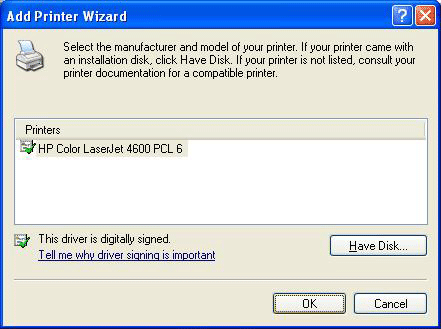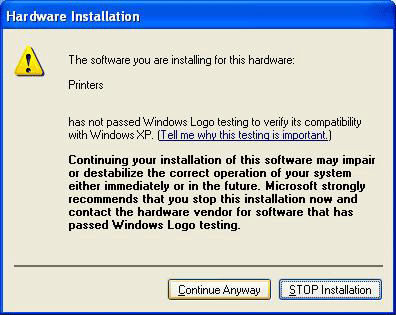Printers: Difference between revisions
| Line 35: | Line 35: | ||
==Windows Printer Installation== | ==Windows Printer Installation== | ||
<br> | |||
The following screenshots will guide you through a typical Lexmark T630 installation on a WindowsXP workstation. | |||
<br> | |||
First, invoke the Add Printer Wizard, and specify the TCP/IP address of the desired printer (listed above): | |||
[[Image:Printer_setup2_screenshot.png]] | <br> | ||
[[Image:Printer_setup2_screenshot.png]] | |||
<br> | |||
You can get the Lexmark T630 or HP4600 drivers from the wiki. Unzip them to your C:\ drive, then tell the Add Printer Wizard that you Have Disk: | |||
<br> | |||
[[Image:Printer_setup3_screenshot.png]]<br> | [[Image:Printer_setup3_screenshot.png]]<br> | ||
Revision as of 16:52, 7 September 2005
InfoNet Media Lab Printers
209.87.56.200 HP 4600n (colour laser)
209.87.56.201 Lexmark T630n (B&W laser)
209.87.56.209 Lexmark T630n (B&W laser, Room 455)
Server Room
209.87.56.203 Lexmark T614
InterActivity Lab
209.87.56.207 HP 4600n (colour laser)
209.87.56.208 Lexmark T630n (B&W laser)
EC3 Lab
209.87.56.205 Lexmark T630n (B&W laser)
209.87.56.206 HP 4600n (colour laser)
SVE Lab
209.87.56.231 Lexmark T640n (B&W laser)
209.87.56.232 HP 4650n (colour laser)
Windows Printer Installation
The following screenshots will guide you through a typical Lexmark T630 installation on a WindowsXP workstation.
First, invoke the Add Printer Wizard, and specify the TCP/IP address of the desired printer (listed above):
File:Printer setup2 screenshot.png
You can get the Lexmark T630 or HP4600 drivers from the wiki. Unzip them to your C:\ drive, then tell the Add Printer Wizard that you Have Disk: