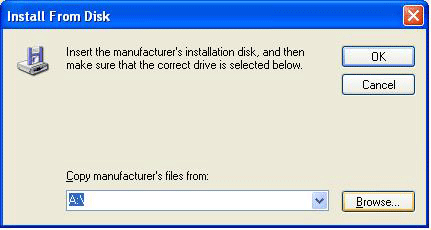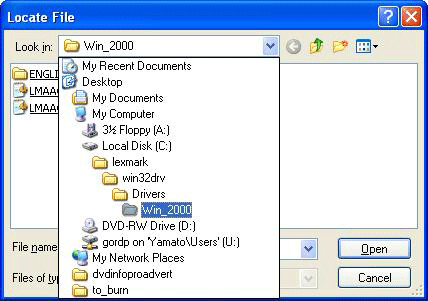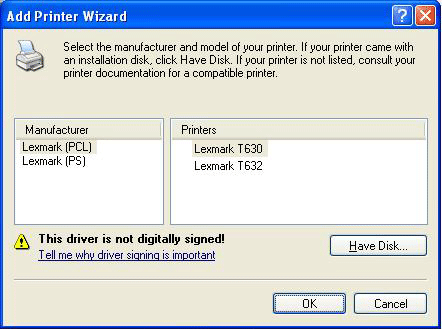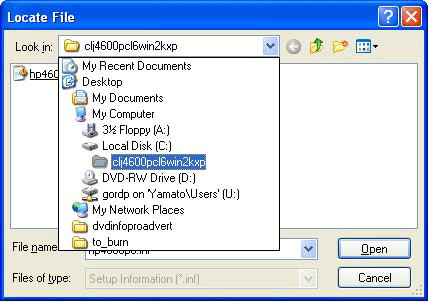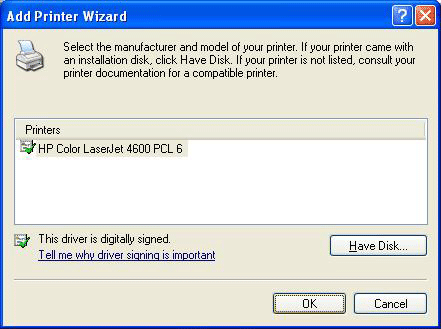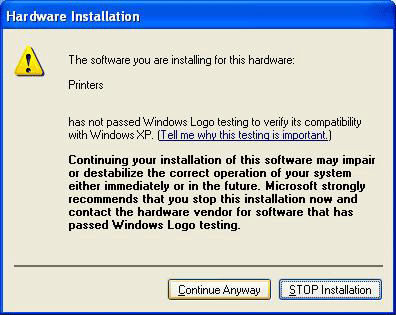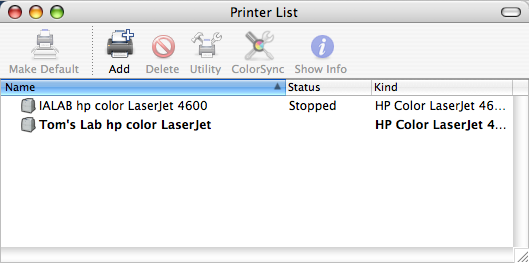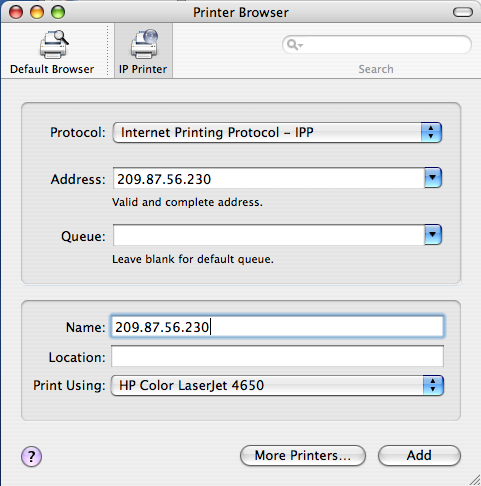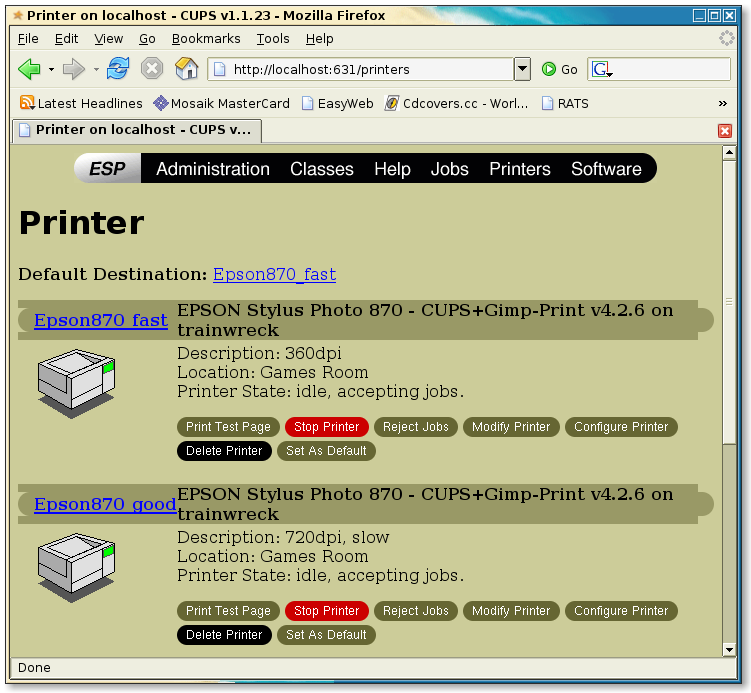Printers: Difference between revisions
| Line 2: | Line 2: | ||
If you have a Mac or Linux machine with an automatic DNS discovery tool, such as Bonjour, mDNS, or howl, you can browse our network for these printers to add them. The names given here correspond with the DNS names. | If you have a Mac or Linux machine with an automatic DNS discovery tool, such as Bonjour, mDNS, or howl, you can browse our network for these printers to add them. The names given here correspond with the DNS names. | ||
==='''InfoNet Media Lab | ==='''InfoNet Media Lab'''=== | ||
209.87.56.200 IMLab HP Color LaserJet 4600n | 209.87.56.200 IMLab HP Color LaserJet 4600n | ||
209.87.56.201 | 209.87.56.201 IMLab BW T630 | ||
209.87.56.209 IMLabT630 rm455 (Lexmark T630n B&W laser) | |||
==='''Server Room'''=== | ==='''Server Room'''=== | ||
Revision as of 23:32, 11 October 2005
Printers
If you have a Mac or Linux machine with an automatic DNS discovery tool, such as Bonjour, mDNS, or howl, you can browse our network for these printers to add them. The names given here correspond with the DNS names.
InfoNet Media Lab
209.87.56.200 IMLab HP Color LaserJet 4600n
209.87.56.201 IMLab BW T630
209.87.56.209 IMLabT630 rm455 (Lexmark T630n B&W laser)
Server Room
209.87.56.203 Lexmark T614
InterActivity Lab
209.87.56.207 HP 4600n (colour laser)
209.87.56.208 Lexmark T630n (B&W laser)
EC3 Lab
209.87.56.205 Lexmark T630n (B&W laser)
209.87.56.206 HP 4600n (colour laser)
SVE Lab
209.87.56.231 Lexmark T640n (B&W laser)
209.87.56.230 HP 4650n (colour laser)
Windows Printer Installation
The following screenshots will guide you through a typical Lexmark T630 installation on a WindowsXP workstation.
First, invoke the Add Printer Wizard, and specify the TCP/IP address of the desired printer (above).
File:Printer setup2 screenshot.png
You can get the Lexmark T630 or HP4600 drivers from the wiki. Unzip them to your C:\ drive, then tell the Add Printer Wizard that you Have Disk:
Browse to find the files; representative paths are shown (these paths result automatically from the unzipping)
You will probably have to accept an unsigned driver.
It is preferable to choose the PCL (Page Control Language) driver option:
The HP4600 path is very similar to the Lexmark T630, if that's what you are installing:
Nothing we can do about this; accept the unsigned (Lexmark) driver, and wrap up your installation. You can print a test-page if you wish, to verify that it works.
Mac OS-X Printer Installation
OS X 10.3
OS X 10.4
SuSE Linux Printer Installation (using CUPS)
gnome-cups-manager
On any system running CUPS (Common Unix Printing System - all modern Unices), you can point a browswer at port 631 on the local machine: